Enable iOS Developer Mode
Starting with iOS 16, Apple introduced a setting to allow users to run custom enterprise applications directly on their devices. The option to activate Developer Mode appears only after you've installed an app that specifically requires this mode. You cannot access this setting until you have such an app installed.
How to Enable Developer Mode
- Open the Settings app on your iPhone:
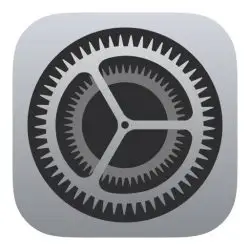
or iOS 16 and later: Settings > Developer Mode For versions earlier than iOS 16:
- Settings > Privacy & Security > Developer Mode.
Select Privacy & Security. (Immediately below the Battery option.)
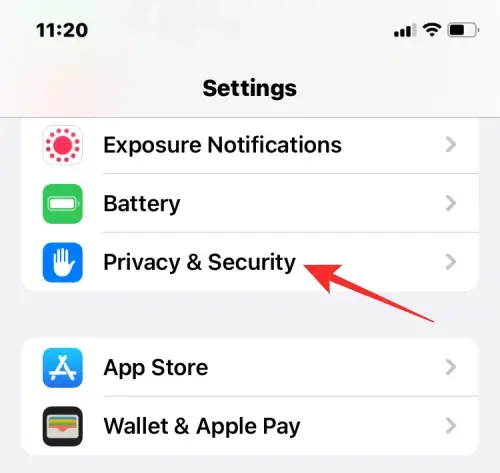
- Scroll down and tap Developer Mode.
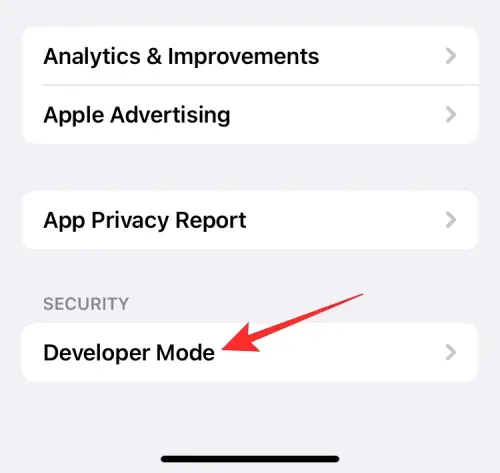
- On the next screen, turn on the Developer Mode toggle at the top.
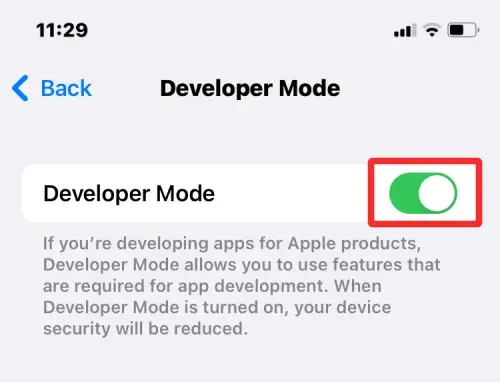
- You will see a prompt at the bottom asking you to reboot your iPhone for enabling the feature. Tap Restart to proceed.

Your iPhone will now reboot. Once it restarts completely, unlock your device using the passcode.
When you unlock your iPhone, a prompt should appear on the screen asking you whether you wish to turn on Developer Mode on your device. Tap Turn On inside this prompt, as seen in the image below:

When you do that, iOS will enable Developer Mode on your iPhone.


