Troubleshooting App Installation Issues with Xcode's Console
When an app installation goes wrong, Apple often provides only generic error messages to the end user, such as "The application could not be downloaded". However, you can get more detailed information by connecting the device to a Mac with Xcode and examining the console.
Accessing the Xcode Console
To access the device console:
- Open Xcode on your Mac.
- Go to the Window menu and select Devices and Simulators.
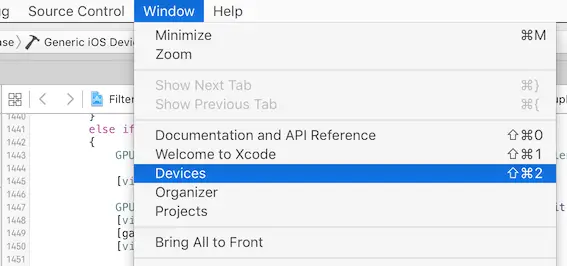
- In the Devices and Simulators window, select your connected iOS device on the left-hand side.
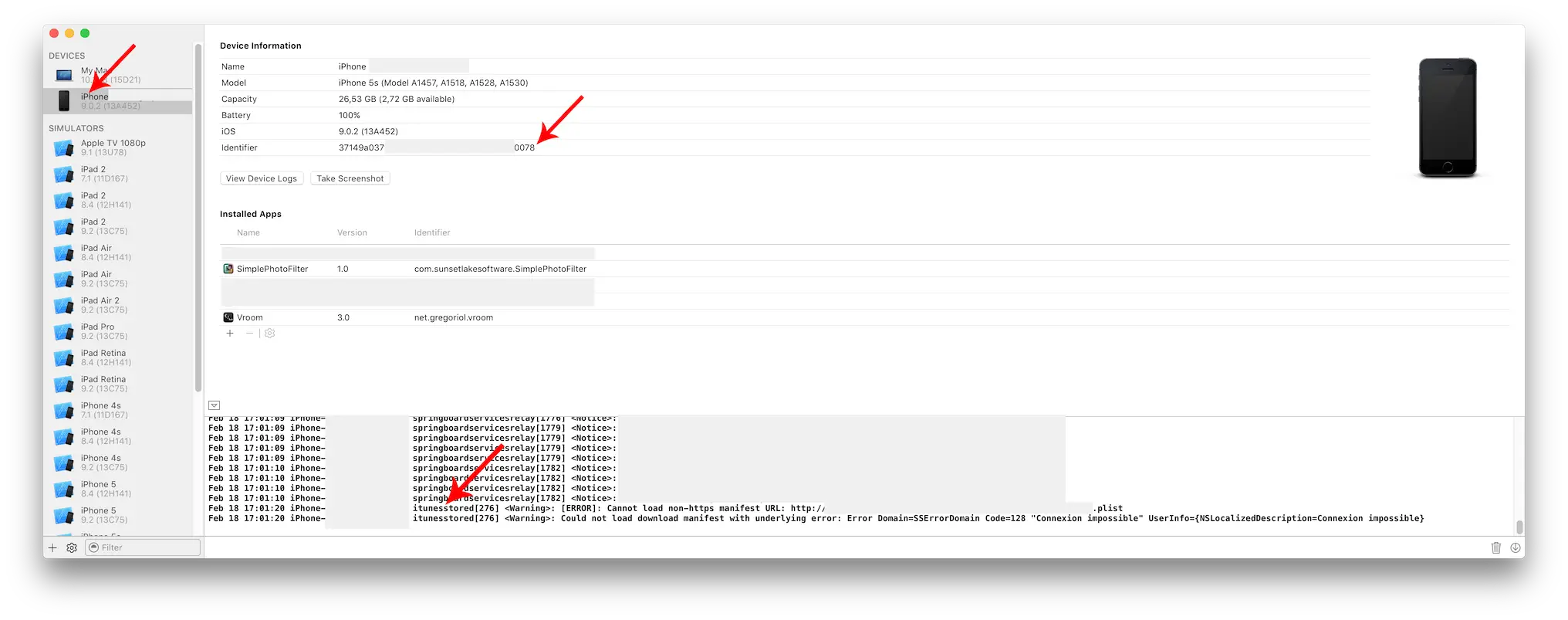
- The console will appear in the bottom right-hand corner of the window.
Look for lines in the console that contain itunesstored: these error messages can often provide helpful insights into problems with app installations.
Common Error Messages
Cannot load non-https manifest URL
This error message indicates that the manifest plist (a file that provides information about the app) was requested using an HTTP URL, but Apple requires manifests to be served over HTTPS since iOS 8 and later.
This error should not occur when using Loadly.io, but it may happen in custom app distribution setups.


