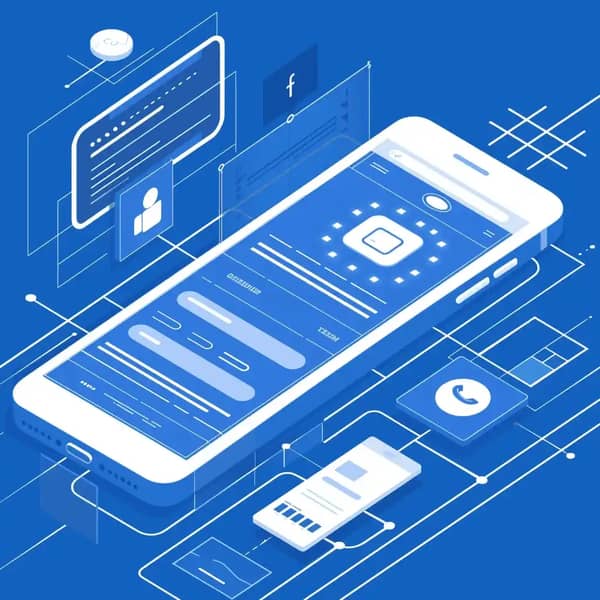Troubleshooting: Unable to Install App on iPhone With Loadly.io - Solutions and Tips
Encountering issues while installing an app on your iPhone can be frustrating, especially when using a platform like Loadly.io. This guide will walk you through common problems and provide solutions and tips to ensure a smooth installation process.
Common Issues and Solutions
1. Developer Mode Not Enabled
Problem:
You cannot install the app because Developer Mode is not enabled on your iPhone.
Solution:
To enable Developer Mode:
- Go to Settings > Privacy & Security.
- Scroll to the bottom and tap on Developer Mode.
- Toggle the switch to enable Developer Mode.
- Restart your device when prompted.
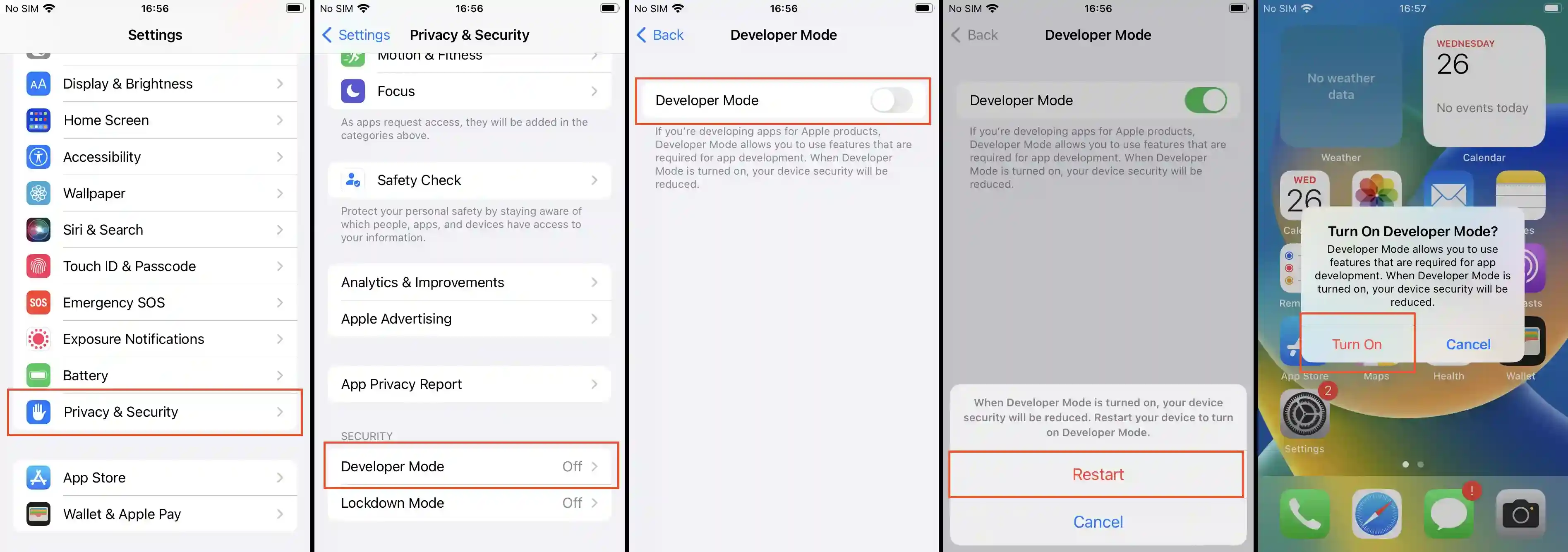
2. Untrusted Developer
Problem:
You receive a message stating the developer is untrusted.
Solution:
To trust the developer:
- Go to Settings > General > Device Management.
- Find the profile associated with the app.
- Tap Trust [Developer Name] and confirm.
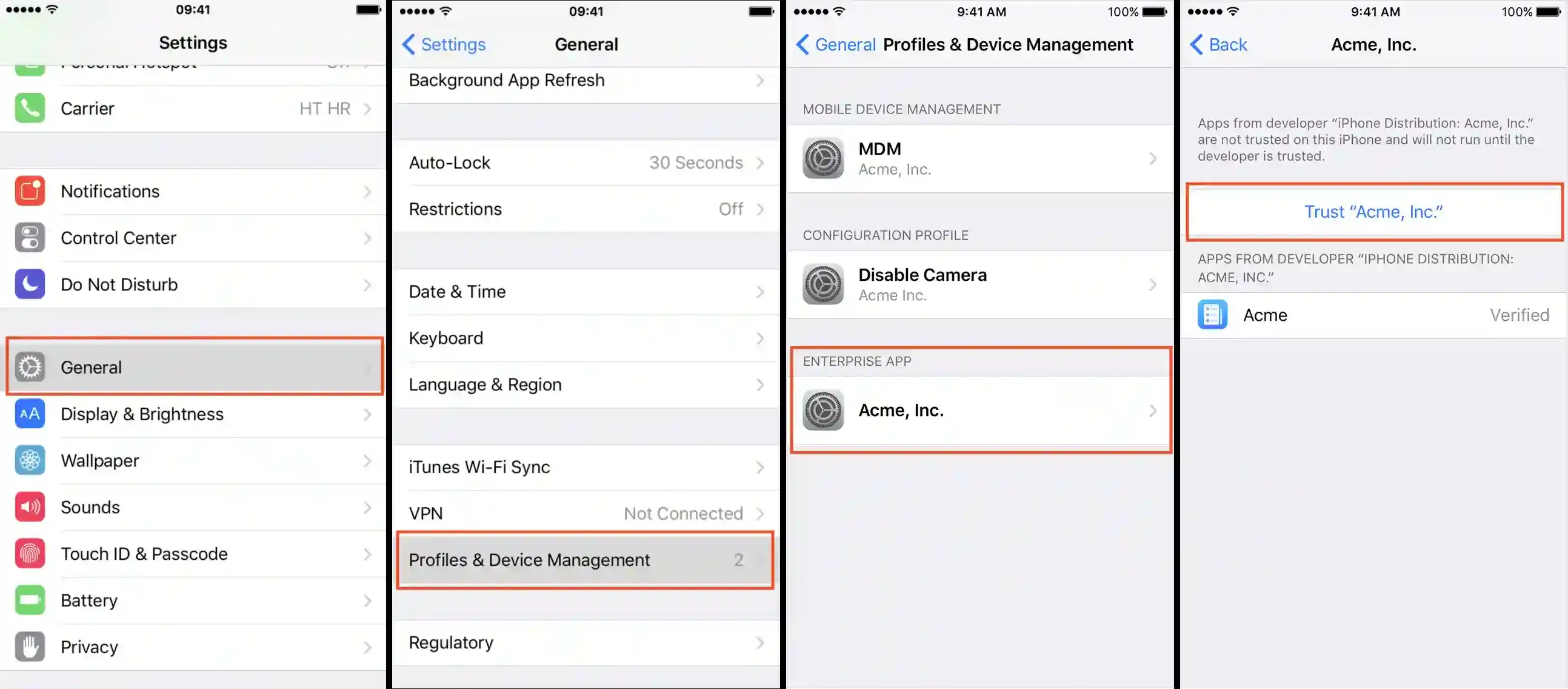
3. App Integrity Could Not Be Verified
Problem:
The installation fails with an error about app integrity.
Solution:
Ensure the app’s integrity:
- Verify the source of the IPA file. Only download from trusted sources like Loadly.io.
- Re-download the IPA file to ensure it is not corrupted.
4. Insufficient Storage
Problem:
The app fails to install due to insufficient storage on your iPhone.
Solution:
To free up storage space:
- Go to Settings > General > iPhone Storage.
- Delete unnecessary apps, photos, videos, and other files.
- Consider offloading unused apps.
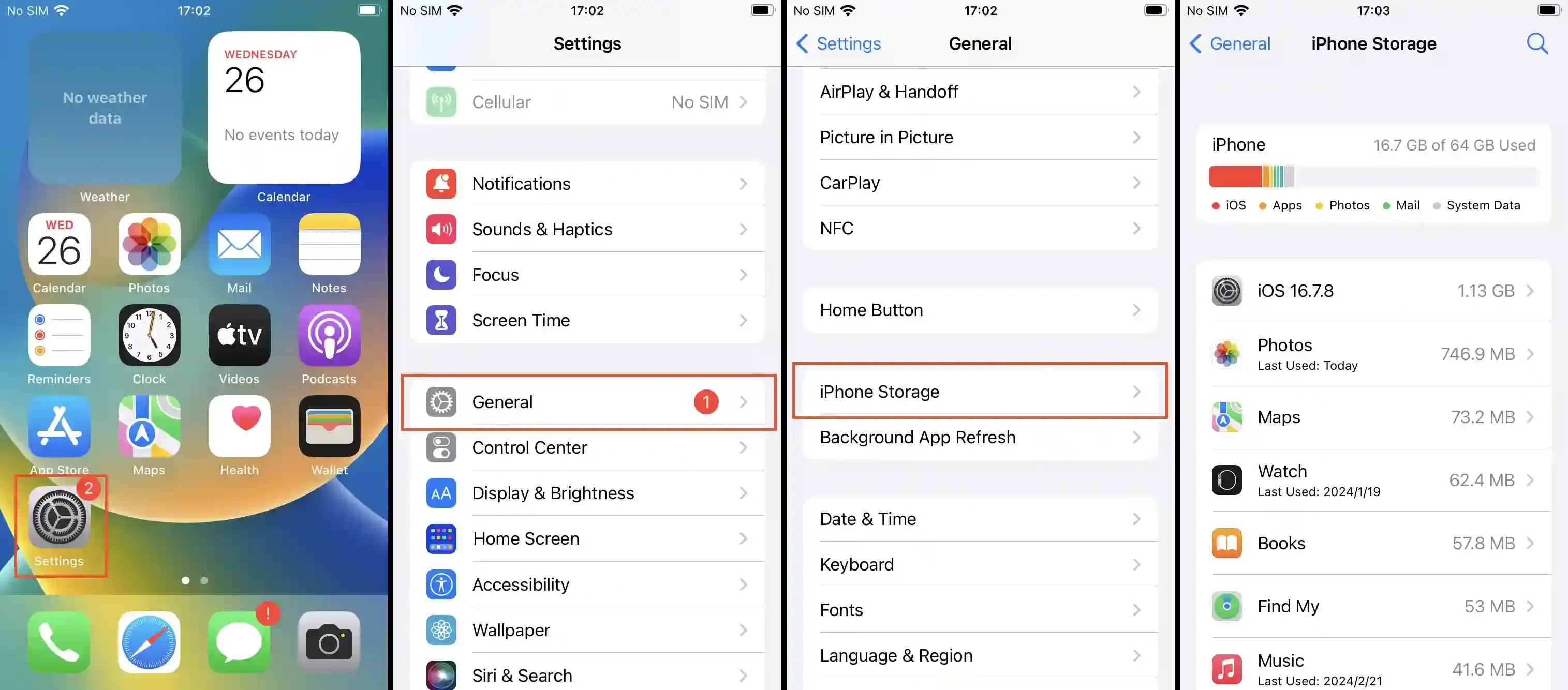
5. Network Issues
Problem:
The app cannot be installed due to network connectivity problems.
Solution:
Check your network connection:
- Ensure your device is connected to a stable Wi-Fi network.
- Restart your router if necessary.
- Try installing the app using a different network.
6. Outdated iOS Version
Problem:
The app requires a newer version of iOS than the one installed on your device.
Solution:
To update your iOS:
- Go to Settings > General > Software Update.
- Download and install the latest iOS version available for your device.
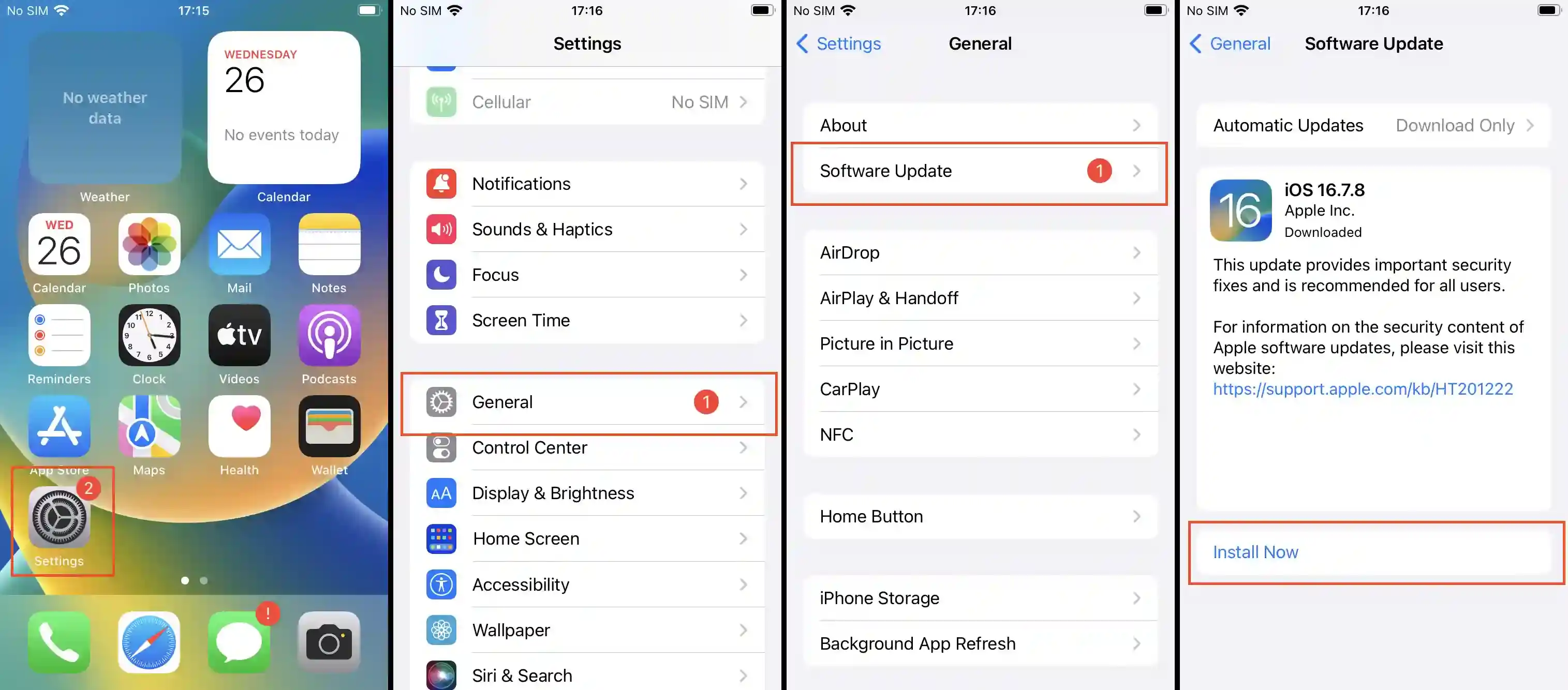
7. Corrupted IPA File
Problem:
The IPA file may be corrupted or incomplete.
Solution:
To ensure the IPA file is valid:
- Re-download the IPA file from Loadly.io.
- Verify the file size matches the expected size listed on the download page.
Additional Tips
Use a Reliable Installation Tool
Using a trusted tool like Loadly.io ensures the IPA files are securely and correctly downloaded. Avoid using unofficial or sketchy third-party tools that might compromise the file integrity.
Keep Your Device Updated
Regularly update your iPhone to the latest iOS version to avoid compatibility issues with new apps.
Regularly Clear Cache and Temporary Files
Clearing cache and temporary files can help free up space and improve your device's performance, making it easier to install new apps.
Seek Help from Loadly.io Support
If you continue to experience issues, don't hesitate to contact Loadly.io's support team. They can provide additional assistance and troubleshoot any specific problems you might be encountering.
Conclusion
Installing apps on your iPhone using Loadly.io should be a straightforward process. However, if you encounter issues, the troubleshooting steps and tips provided in this guide should help you resolve most common problems. By following these solutions, you can ensure a smooth and successful app installation experience.
For more detailed guides and updates, visit our website Loadly.io.
By following this guide, you'll be equipped to handle common installation issues and ensure a smooth experience when using Loadly.io to install apps on your iPhone.