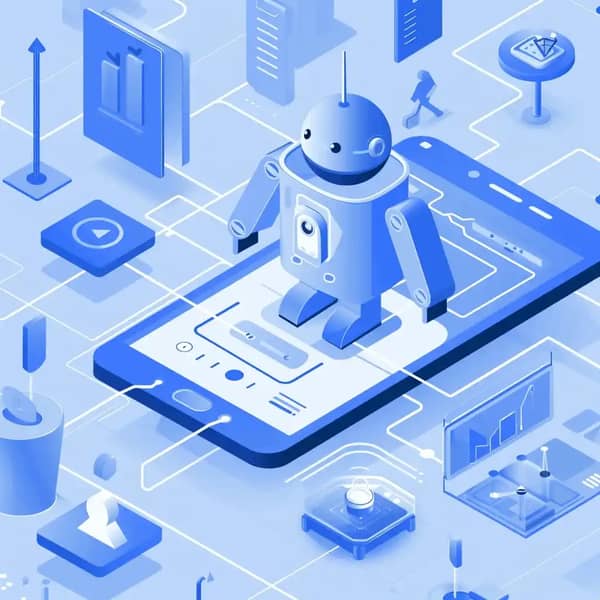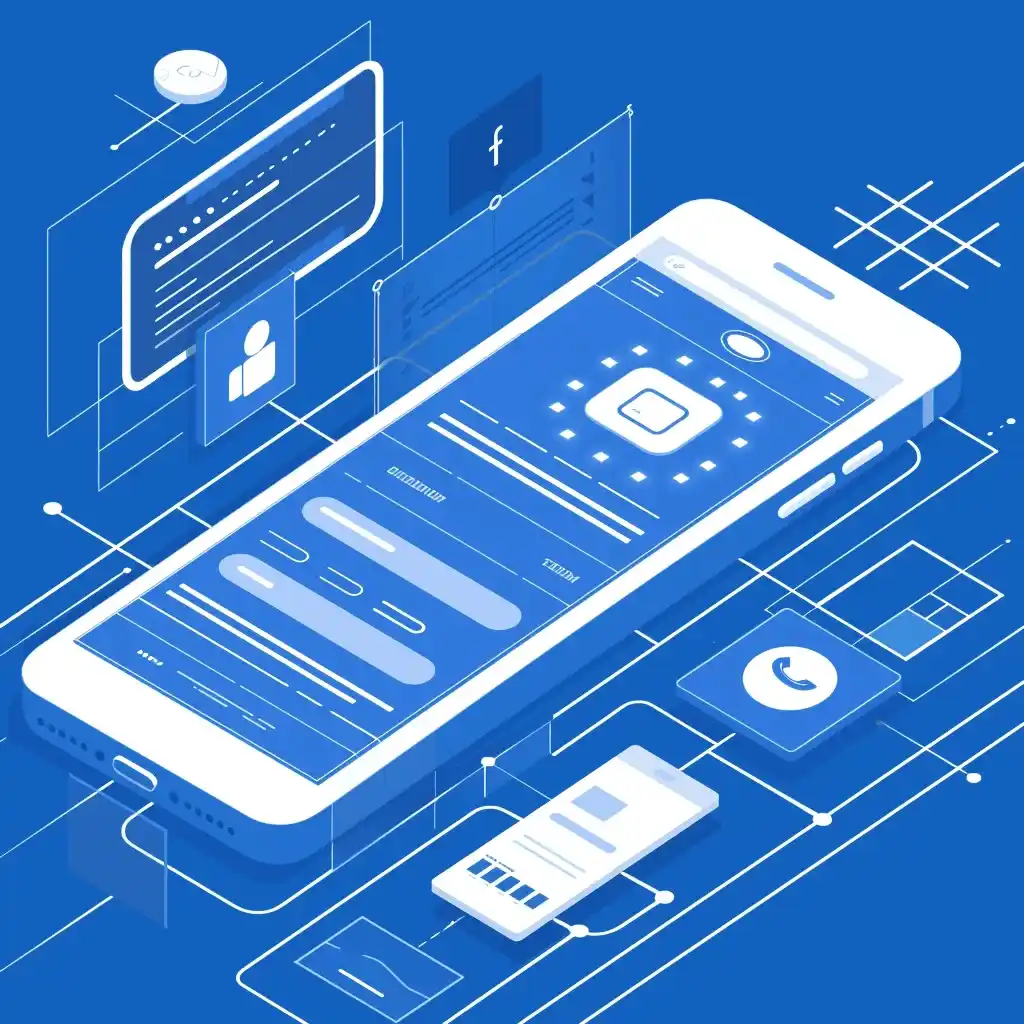
How to Install CashApp IPA on Your iPhone: A Step-by-Step Guide
Installing an IPA file on your iPhone can be a straightforward process if you know the steps. In this guide, we’ll walk you through the process of installing the CashApp IPA on your iPhone using Loadly.io, a reliable platform for app distribution and installation. Follow these simple steps to get CashApp running on your device.
Prerequisites
Before you begin, ensure you have the following:
- An iPhone with iOS 16 or later.
- CashApp IPA file downloaded from a trusted source.
- Loadly.io account for managing your app distribution.
Step 1: Download the CashApp IPA File
First, you need to download the CashApp IPA file. Make sure to obtain it from a reliable and trusted source to avoid any potential security risks.
Step 2: Sign Up or Log In to Loadly.io
- Visit Loadly.io.
- If you don’t have an account, sign up by following the on-screen instructions. If you already have an account, log in with your credentials.
Step 3: Upload the IPA File to Loadly.io
- After logging in, navigate to the dashboard.
- Click on the “Upload” button.
- Select the CashApp IPA file from your device and upload it to Loadly.io.
Step 4: Generate the Download Link
- Once the file is uploaded, Loadly.io will generate a download link and a QR code for the IPA file.
- Copy the download link or save the QR code for later use.
Step 5: Enable Developer Mode on Your iPhone
To install the IPA file, you need to enable Developer Mode on your iPhone. Here’s how:
- Open Settings on your iPhone.
- Navigate to Privacy & Security.
- Scroll down and tap on Developer Mode.
- Toggle the switch to enable Developer Mode and restart your device when prompted.
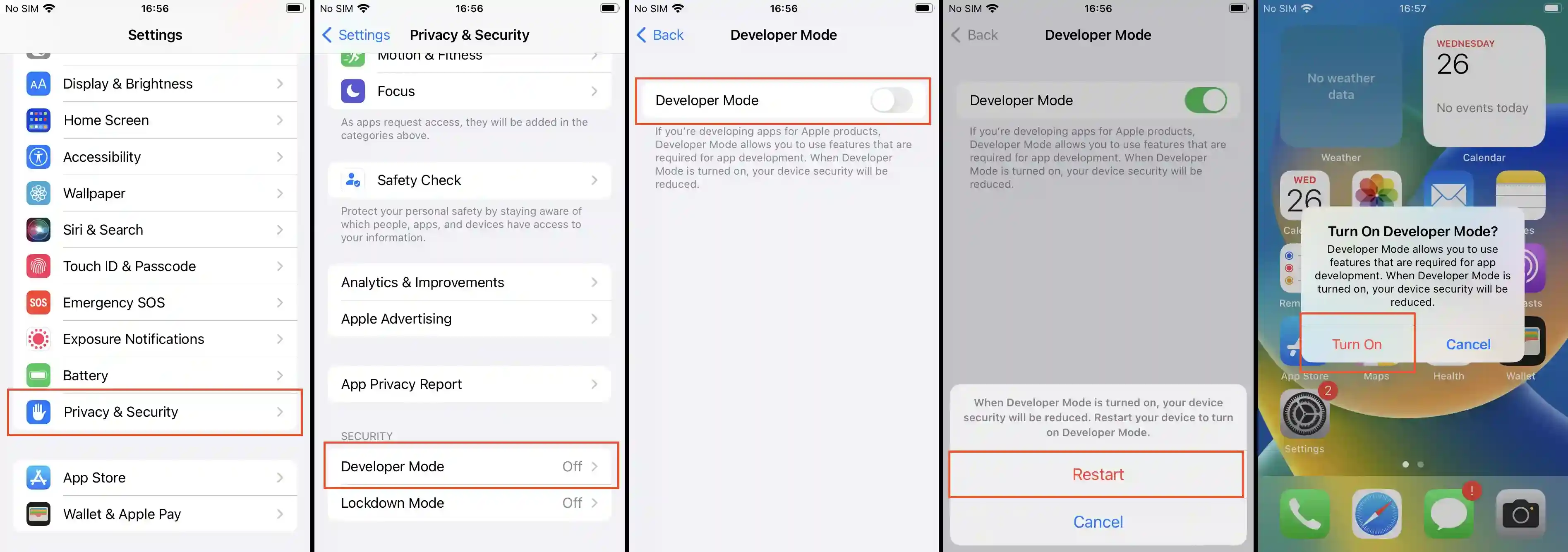
Step 6: Trust the Developer Certificate
Before installing the IPA file, you need to trust the developer certificate:
- Go to Settings > General > Device Management or Profiles & Device Management.
- Find the profile associated with the CashApp IPA.
- Tap Trust [Developer Name] and confirm.
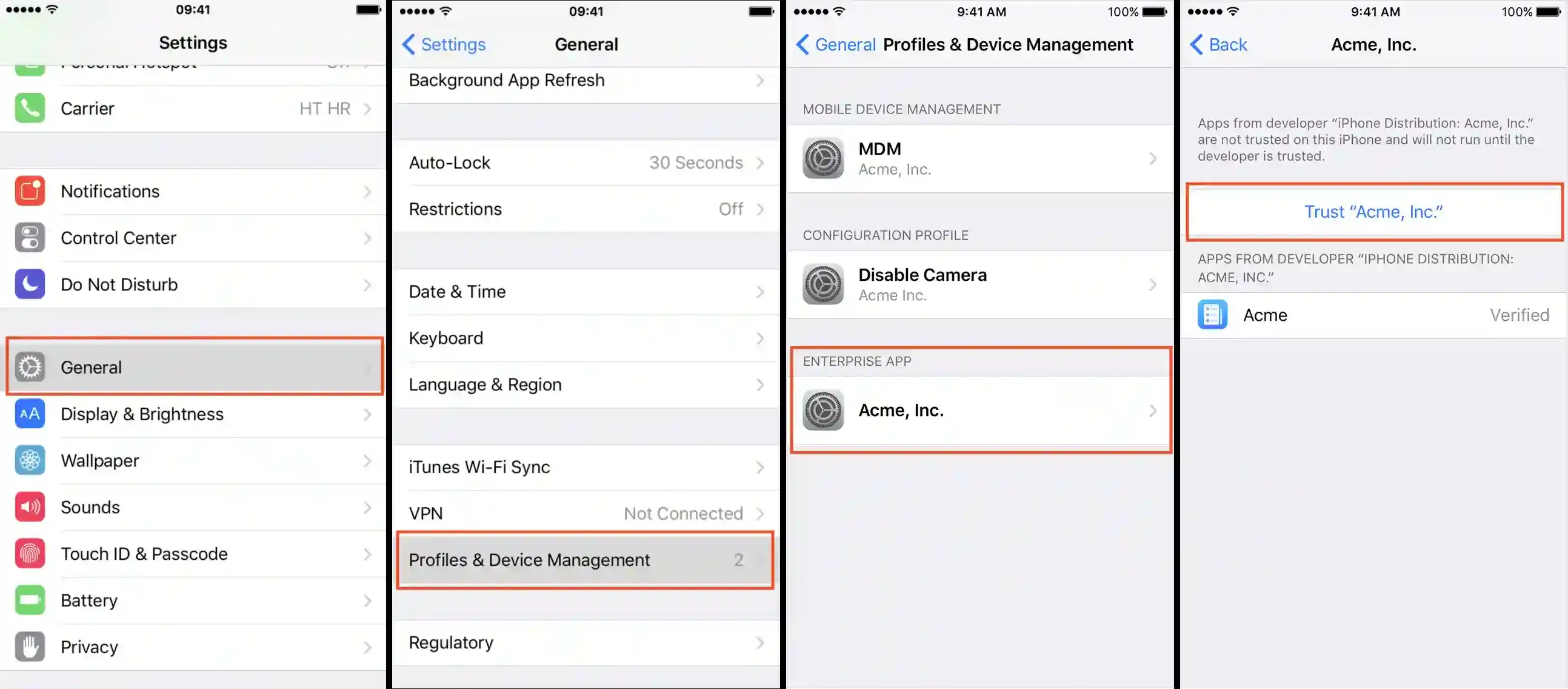
Step 7: Install the CashApp IPA
- Open Safari on your iPhone and navigate to the download link generated by Loadly.io.
- Alternatively, you can scan the QR code using your iPhone’s camera to open the download link.
- Tap the download link to start the installation process.
- Follow the on-screen instructions to install the CashApp IPA.
Step 8: Launch CashApp
Once the installation is complete, you should see the CashApp icon on your home screen. Tap the icon to launch the app and start using CashApp on your iPhone.
Troubleshooting Common Issues
Installation Fails
If the installation fails, ensure that:
- You have enough storage space on your device.
- Your iPhone is running iOS 16 or later.
- The IPA file is not corrupted. Try re-downloading it if necessary.
Untrusted Developer Error
If you encounter an "Untrusted Developer" error, make sure you have followed Step 6 to trust the developer certificate.
App Crashes on Launch
If CashApp crashes on launch, it might be due to compatibility issues. Ensure that the IPA file is the latest version compatible with your iOS version.
Conclusion
Installing the CashApp IPA on your iPhone using Loadly.io is a straightforward process that can be completed in just a few steps. By following this guide, you can easily get CashApp up and running on your device. For more detailed guides and updates, visit our website Loadly.io.
By following this step-by-step guide, you can install the CashApp IPA on your iPhone efficiently and securely using Loadly.io, ensuring you have access to all the features and functionalities of CashApp.