
A Deep Dive into Developer Mode on iOS: Benefits and How to Enable It
Developer Mode on iOS is an essential feature for developers and advanced users who need to test and debug apps directly on their devices. With the release of iOS 16, Apple has enhanced this mode to provide better security and more control. In this article, we will explore the benefits of Developer Mode and guide you through the steps to enable it on your iOS device.
What is Developer Mode?
Developer Mode is a special setting on iOS devices that allows developers to run and test their apps directly on their iPhone or iPad. This mode is crucial for development, as it enables the installation of apps that are not from the App Store and facilitates debugging through Xcode.
Benefits of Developer Mode
1. Enhanced App Testing
Developer Mode allows developers to test their apps in a real-world environment, directly on their devices. This helps identify and fix bugs that may not appear in the simulator or during initial testing phases.
2. Direct Debugging
When Developer Mode is enabled, developers can connect their iOS devices to Xcode for direct debugging. This feature provides valuable insights into app performance and helps troubleshoot issues efficiently.
3. Access to Advanced Features
Enabling Developer Mode grants access to various advanced features and settings that are not available to regular users. These features include detailed logging, performance monitoring, and the ability to simulate different network conditions.
4. Improved Security for Testing
With iOS 16, Developer Mode includes enhanced security measures to ensure that only authorized apps can be installed and run on the device. This prevents unauthorized access and protects sensitive data during the testing process.
5. Custom App Installation
Developer Mode allows the installation of custom apps that are not available on the App Store. This is particularly useful for enterprises that develop in-house apps for their employees or for beta testing new app versions.
How to Enable Developer Mode on iOS
Enabling Developer Mode on your iOS device is a straightforward process. Follow these steps to get started:
Step 1: Open Settings
Unlock your iPhone or iPad and navigate to the Settings app. This is where you can configure various options for your device.
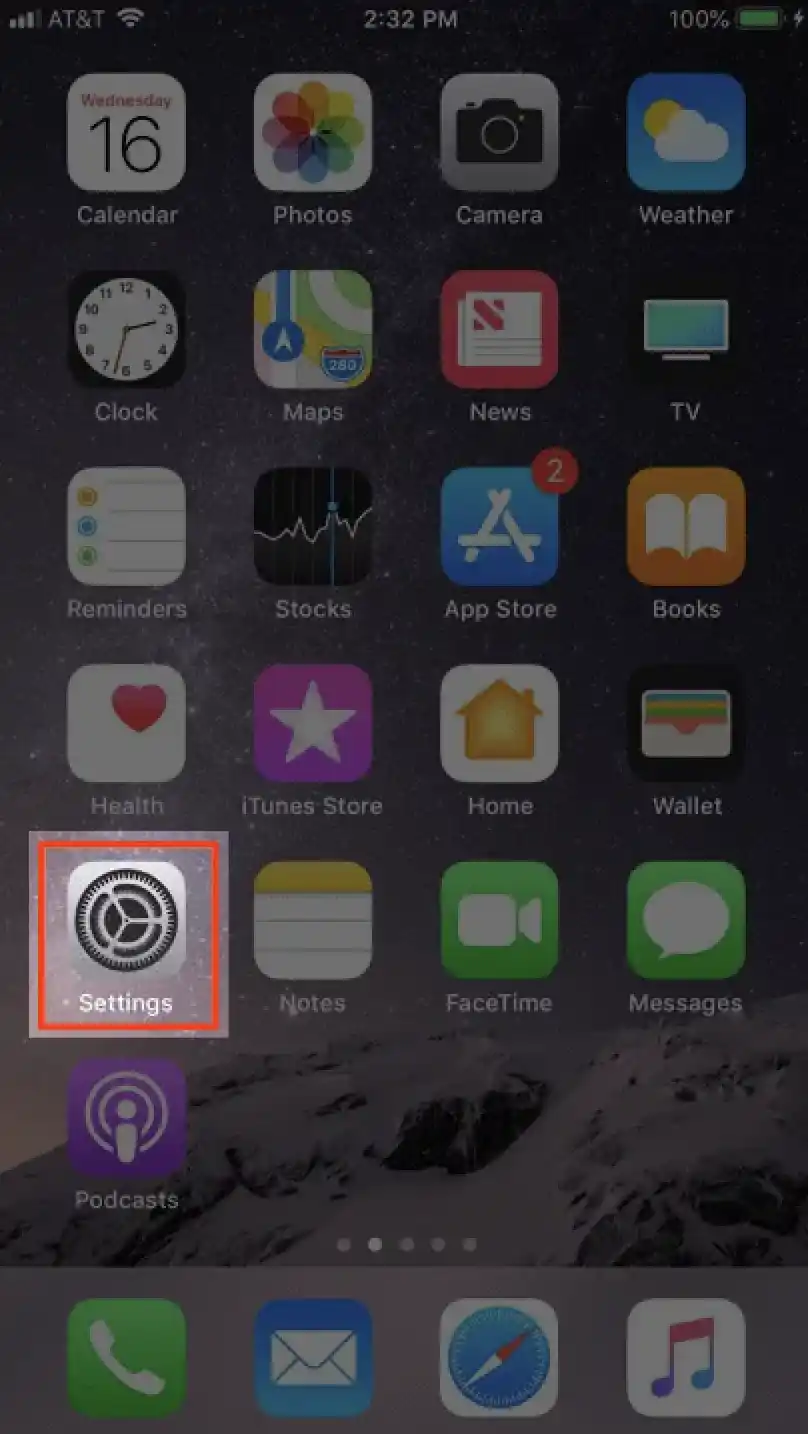
Step 2: Go to Privacy & Security
Scroll down the Settings menu and tap on Privacy & Security. This section contains all the settings related to your device's privacy and security.
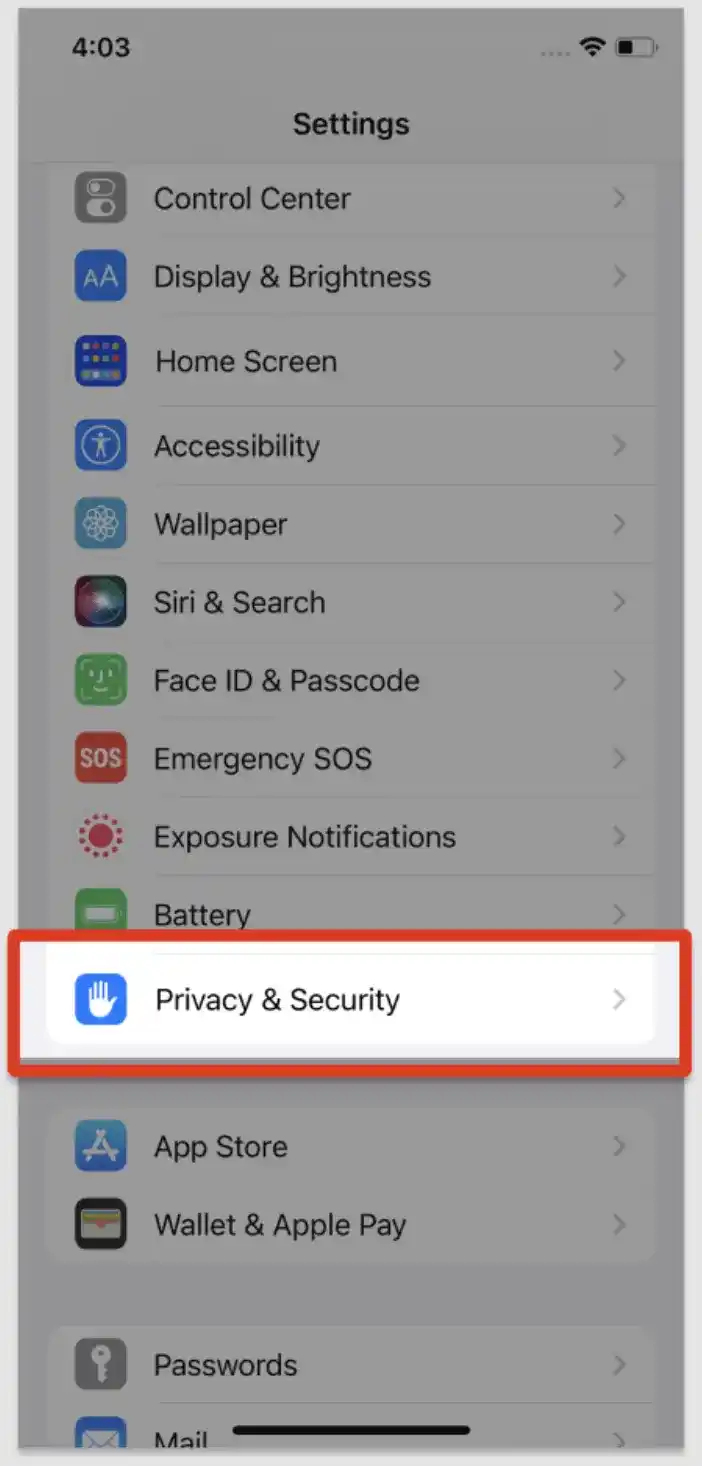
Step 3: Locate Developer Mode
In the Privacy & Security section, scroll to the bottom of the list. You will find the option for Developer Mode.
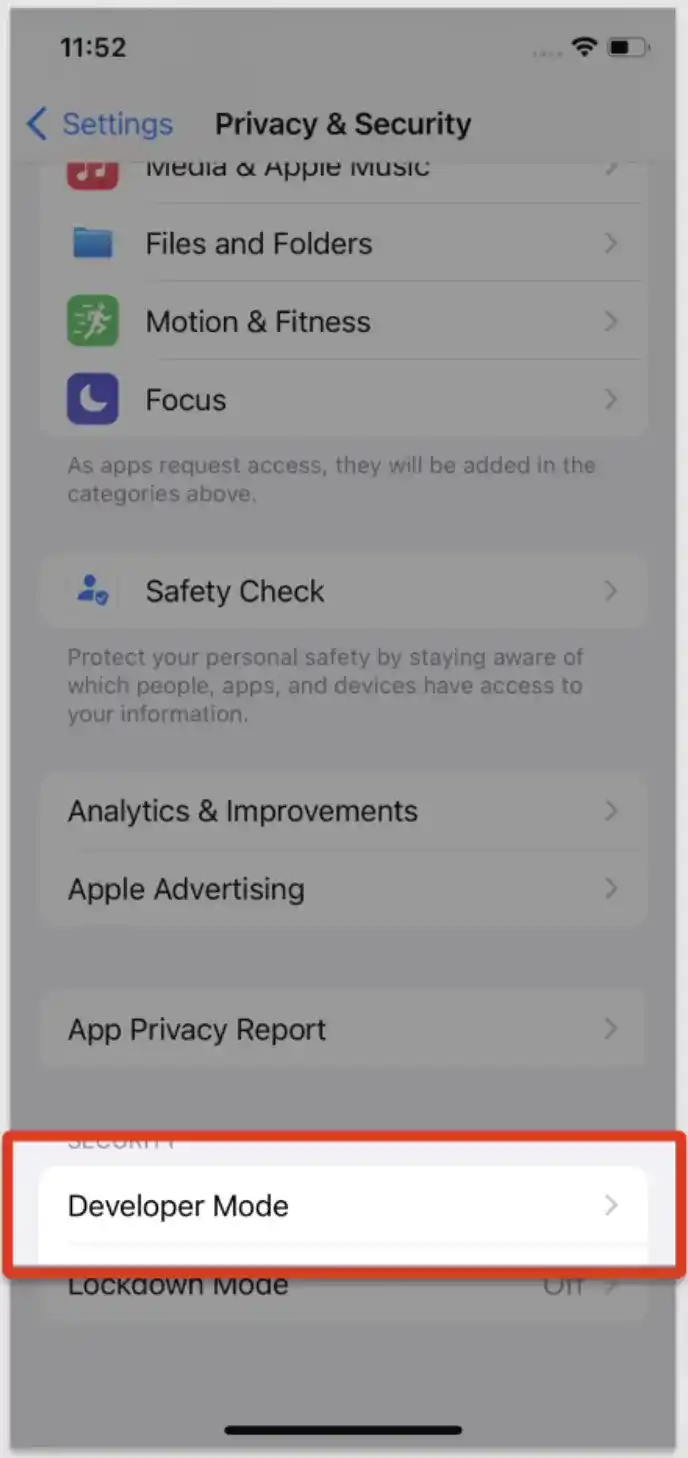
Step 4: Enable Developer Mode
Tap on the switch next to Developer Mode to enable it. A prompt will appear, requiring you to restart your device to apply the changes.
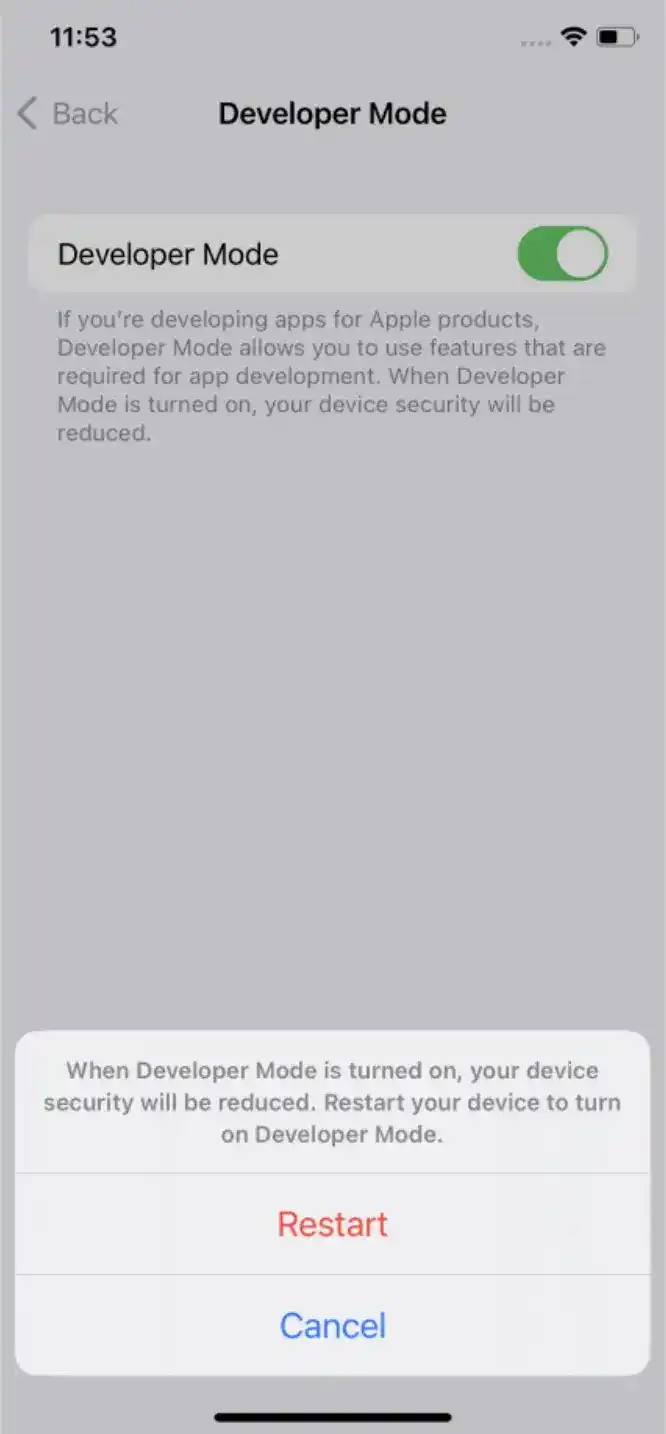
Step 5: Restart Your Device
Follow the prompt to restart your iPhone or iPad. Restarting is necessary to ensure that the changes take effect.
Step 6: Activate Developer Mode
After your device restarts, you will see a new prompt asking you to activate Developer Mode. Confirm the activation by following the on-screen instructions. Once activated, your device is now ready to run development apps.

Important Considerations
- Ad Hoc Profiles: Developer Mode is necessary for running apps with Ad Hoc profiles, which are used for testing and distributing apps outside the App Store.
- Security Measures: Ensure that you only install trusted apps while Developer Mode is enabled to protect your device from potential security threats.
- Regular Updates: Keep your device updated to the latest iOS version to benefit from the latest security features and improvements.
Conclusion
Developer Mode on iOS is an invaluable tool for developers and advanced users, providing enhanced testing capabilities, direct debugging, and access to advanced features. By following the steps outlined in this guide, you can easily enable Developer Mode on your device and take full advantage of its benefits.
For more detailed guides and updates, visit our website Loadly.io.
By understanding and enabling Developer Mode, you can enhance your app development process and ensure a secure, efficient testing environment on your iOS device.




