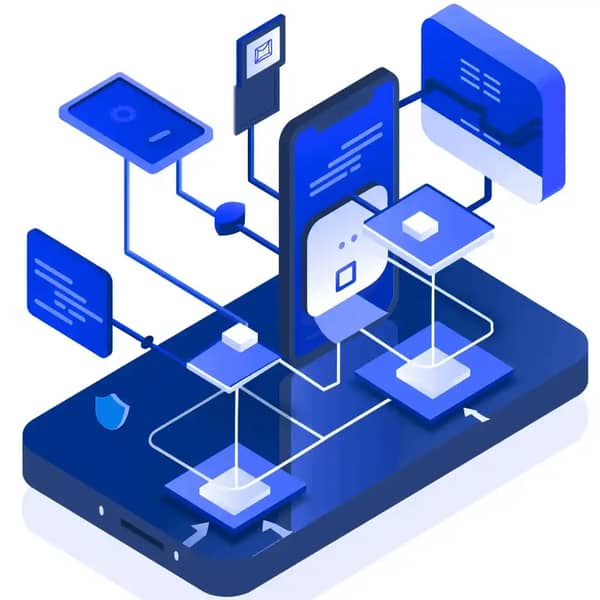Step-by-Step Guide: Enabling Developer Mode on iOS 16
With the release of iOS 16, Apple has introduced an additional security feature called Developer Mode. This new setting is crucial for running development apps or those installed from Xcode on your device. If you're working with apps that have Ad Hoc profiles, enabling Developer Mode is essential. In this guide, we’ll walk you through the steps to activate Developer Mode on your iOS 16 device.
Why Enable Developer Mode?
Developer Mode is designed to add an extra layer of security for iOS devices, ensuring that only authorized development apps can be run. This is particularly important for developers and testers who need to install and run apps directly from Xcode or other sources.
How to Enable Developer Mode on iOS 16
1. Open the Settings App
Unlock your iPhone and navigate to the Settings app. This is where you can configure all the options for your device.
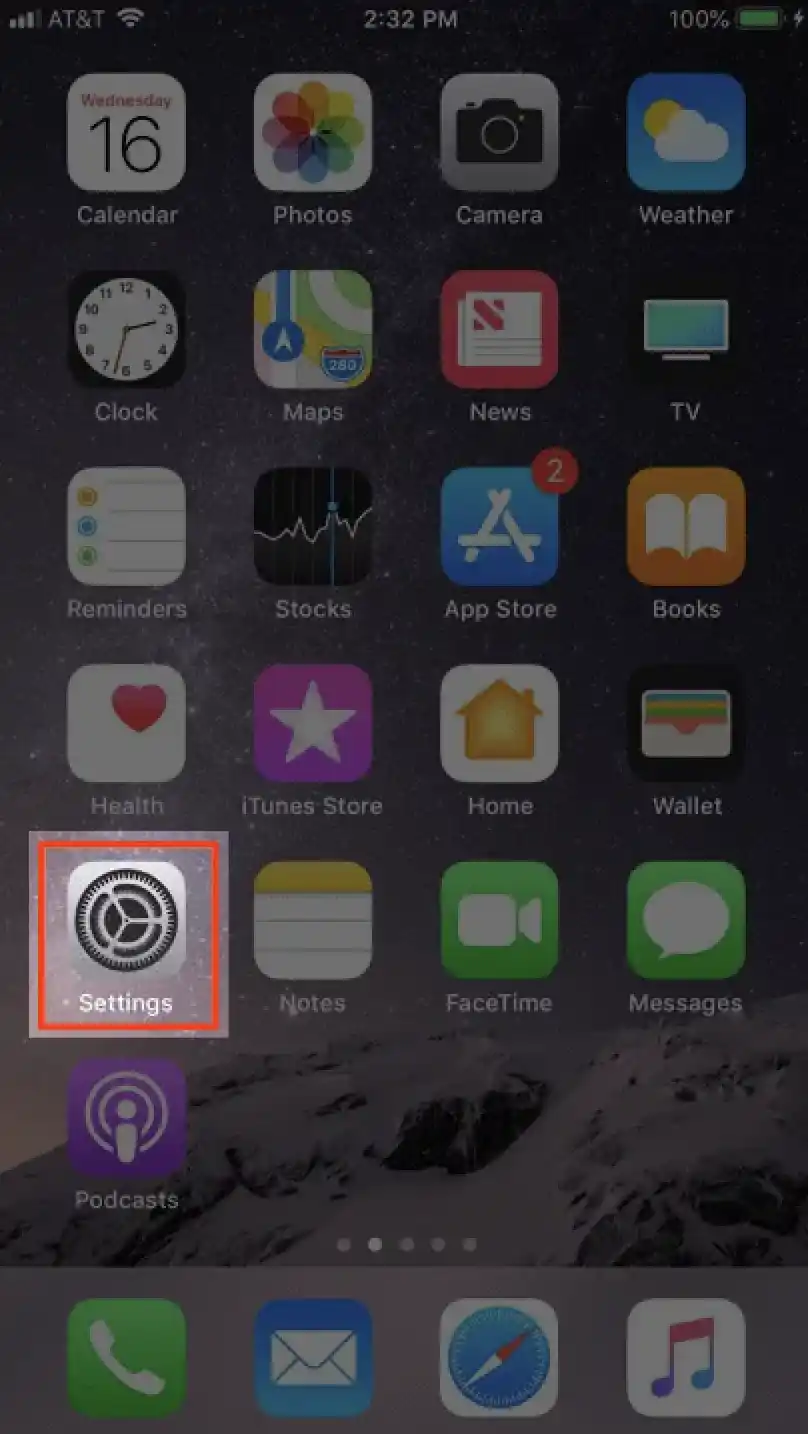
2. Go to Privacy and Security
In the Settings menu, scroll down and tap on "Privacy and Security." This section contains all settings related to your device’s privacy and security.
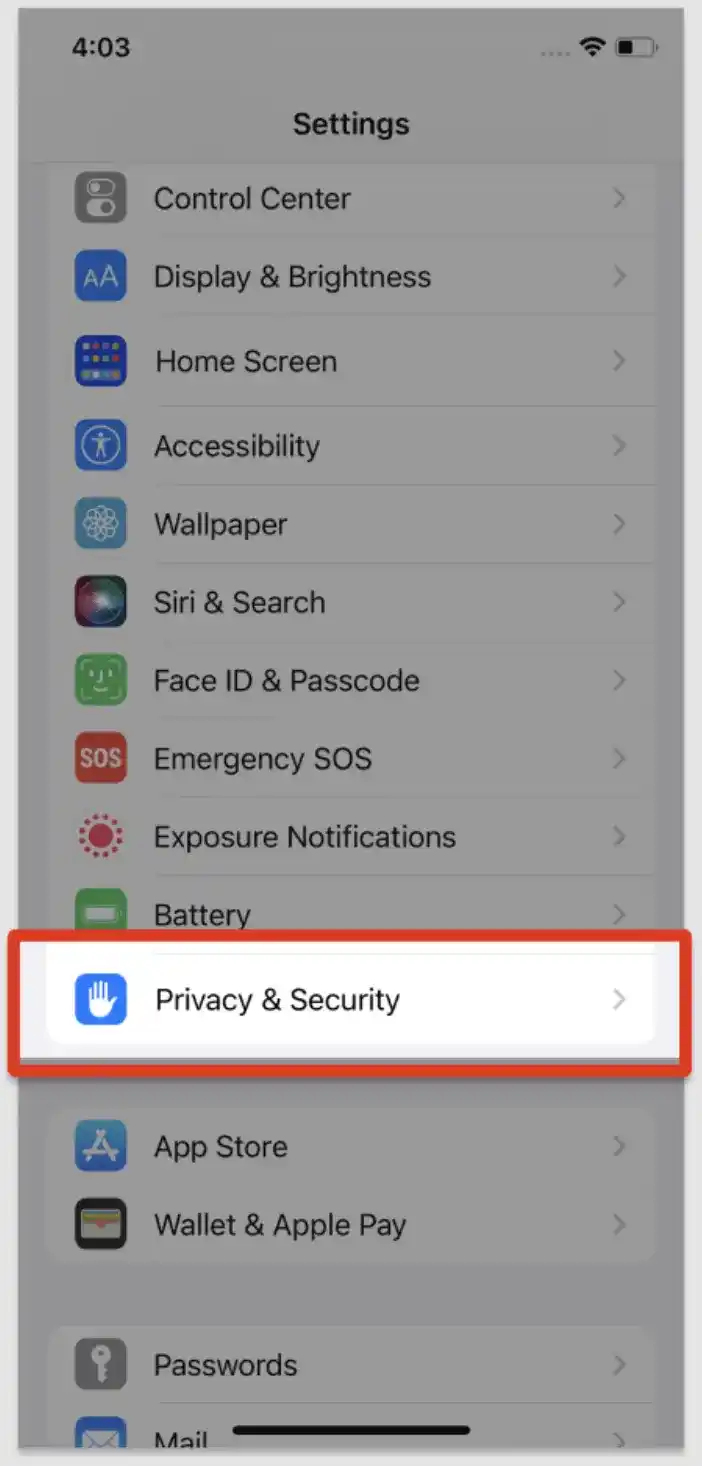
3. Find Developer Mode
Scroll to the bottom of the Privacy and Security section. Here, you will find the "Developer Mode" option.
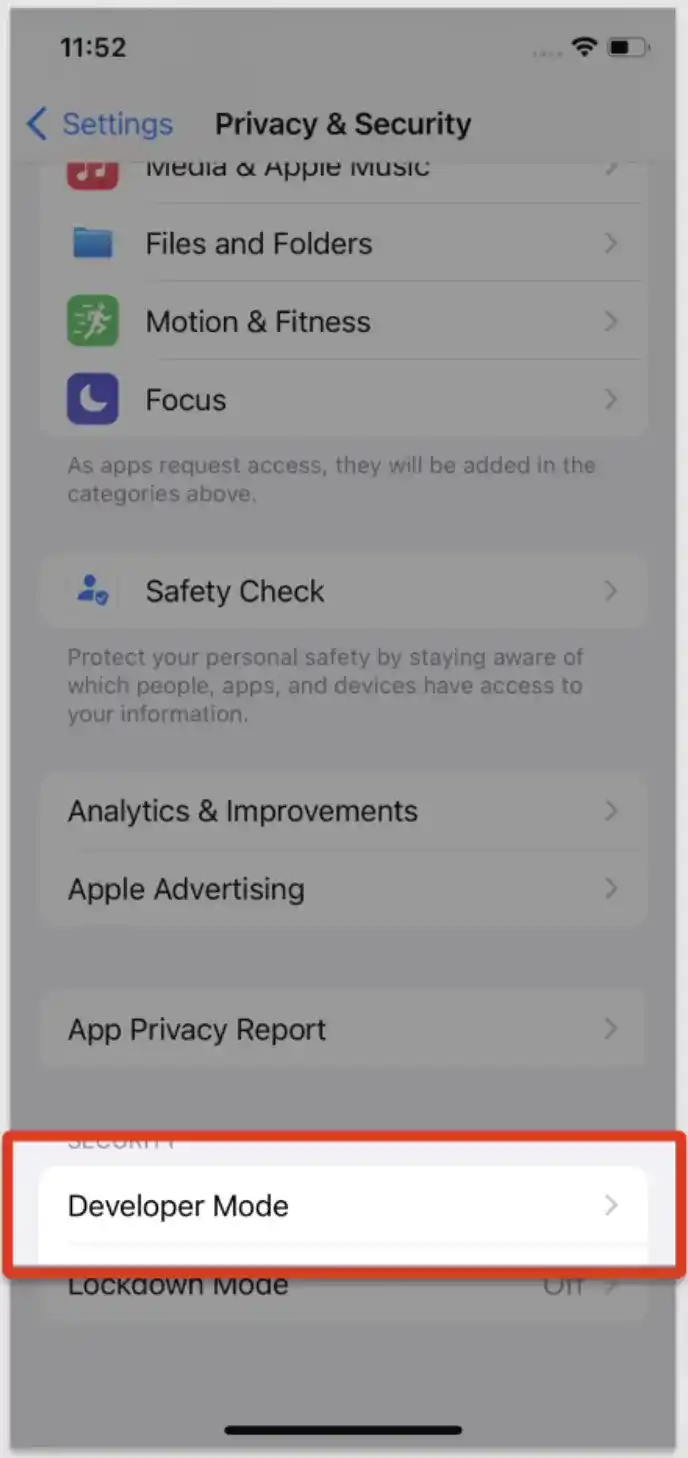
4. Enable Developer Mode
Tap on the switch next to "Developer Mode" to enable it. You will see a prompt requiring you to restart your device to apply the changes.
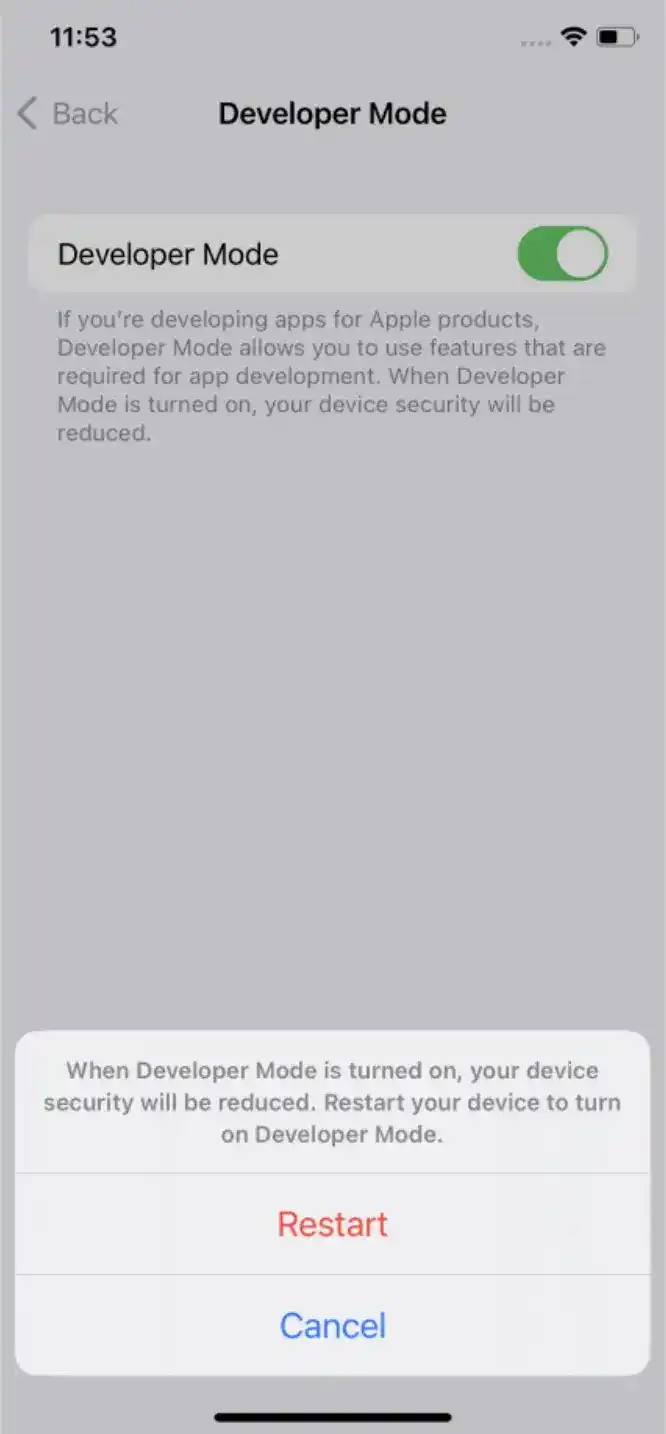
5. Restart Your Device
Follow the prompt to restart your iPhone. Restarting is necessary to ensure the new settings take effect.
6. Activate Developer Mode
After your device restarts, a new prompt will appear, asking you to activate Developer Mode. Follow the on-screen instructions to confirm the activation. Once activated, your device will be ready to run development apps.

Important Considerations
- Ad Hoc Profiles: Developer Mode is required only for apps with Ad Hoc profiles. These profiles are typically used for testing apps outside the App Store.
- In House Profiles: Developer Mode does not apply to apps with In House profiles, which are distributed through an Apple Enterprise account.
Conclusion
Enabling Developer Mode on your iOS 16 device is a simple process that significantly enhances the security of your development environment. By following these steps, you can ensure your iPhone is properly configured to run development apps, providing a smooth and secure testing experience.
For more detailed guides and updates, visit our website Loadly.io.